Traverse Global v11.2 - Service Repair
Period Definitions
Use the Period Definitions function to create custom definitions for the time frames to use in various functions within RP. You can use the standard days, weeks, months, or years that are already defined, but in addition, you can also create as many of your own time frames as you need.
This function is helpful, for example, when you want to define short-term time frames in days and weeks, but define long-term time frames by week or by month or by year, creating a time frame that is a combination of days, weeks, months and years. Besides creating unique period definitions for items, you may want to create unique IDs for specific reports.
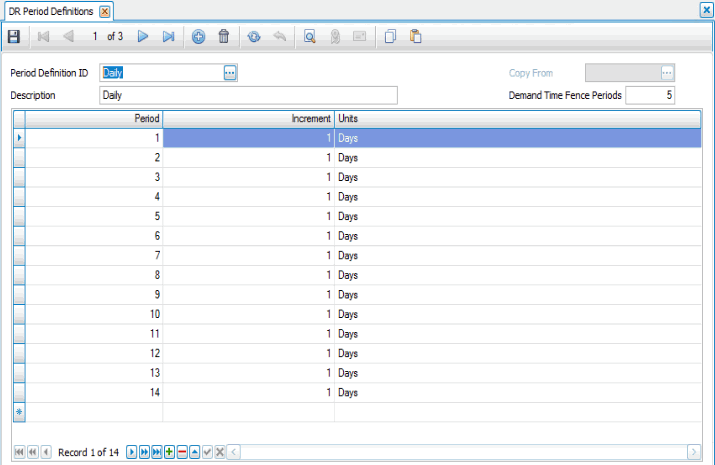
Creating a Period Definition
- Click the New button, on the toolbar, to open a blank period definition record.
- Enter a new definition in the Period Definition ID field.
- Enter a description of the new definition in the Description field.
- Enter the number of periods to include within the time fence in the Demand Time Fence Periods field.
Note: This time fence is an artificial way to divide reports into two sections based on time (time periods within the time fence and time periods after the time fence). The number you enter is the number of periods you want to include within the time fence. - Enter the period number in the Period field.
- Enter the number of days, weeks, or months to include in this period in the Increment field.
- Enter whether the number entered in the Increments field corresponds to Days, Weeks, or Months in the Units field.
- Click the Save button, on the toolbar, to save the new period definition.
Editing a Period Definition
- Select a definition to edit from the Period Definition ID field.
- Edit the fields as necessary.
To delete a period, select the period to delete, then use the Delete record button (
 ).
). - Click the Save button, on the toolbar, to save any changes made to the definition.
Deleting a Period Definition
- Select a definition to delete from the Period Definition ID field.
- Click the Delete button, on the toolbar, to delete the selected definition.
- Click Yes at the "Are you sure you want to delete selected record(s)?" prompt.
Produce a Period Definitions List
Use the Period Definitions List function to produce a list of the time frame periods that you set up in the Period Definition function and that are contained in the Period Definitions table. Use the Period Definitions function to change incorrect information printed on the master list. After you’ve made your changes, reprint the list.