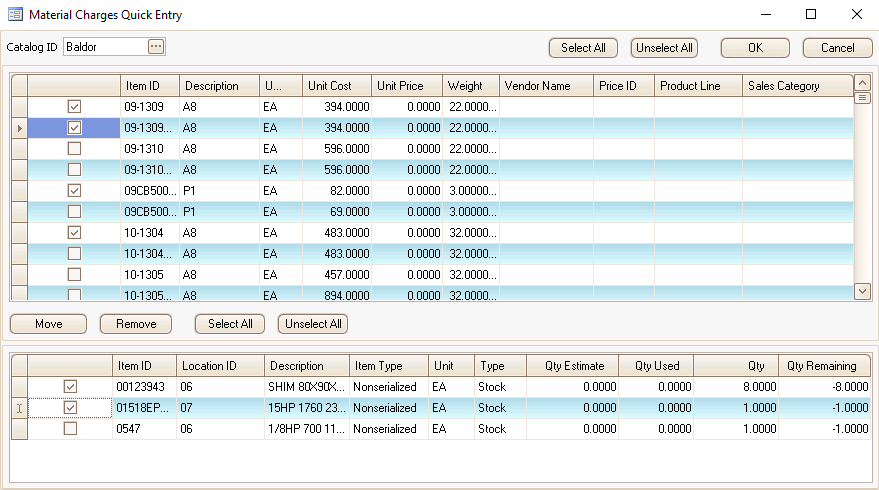Traverse Global v11.2 - Service Repair
Quick Entry
Quick Entry allows you to select multiple material items at once to add to a job transaction. The screen shows two grids. The upper grid displays a list of available material lines not already in the lower grid, as well as any non-stock items that have not yet been received.
The lower grid displays the line items selected for the job transaction, including items that have already been written to the job transaction, as well as any non-stock items that have been received. Once items are selected, they are then added to the detail section of the Material Charge screen. Use the Column Chooser to add or remove columns from the screen.
Note: You cannot use the Quick Entry function to enter a material credit.
To select line items through the Quick Entry function:
- Click the Quick Entry button to open the Quick Entry window.
- If you have catalogs available, select a Catalog ID from the field filter. This will display the items in the selected catalog in the grid.
- Mark the selection check box to select the line items you want to add to the Material Charge screen; otherwise, clear the check box. Use the Select All button to mark all the check boxes, or use the Unselect All button to clear all the check boxes.
- Use the Move button to move the selected line items to the lower grid.
- If you wish to remove chosen items from the lower grid, mark the selection check box in the lower grid to select those items, then use the Remove button to remove them from the item list. Use the Select All button to mark all the check boxes, or use the Unselect All button to clear all the check boxes.
- When you have made your selections, click the OK button to add the line items in the lower grid to the Material Charge screen.
Note: Non-stock items cannot be moved from the upper grid to the lower grid. They will be automatically updated via the PO receipt process.
Note: Material lines that have already been written to the job cannot be removed from the job.