Traverse Global v11.2 - Service Repair
Edit Inspection
Use the Edit Inspection function to edit inspection answers.
Click Expand All or Collapse All to show or hide the inspection groups and questions all at once.
Remember, you can add additional columns to the grid using the Column Chooser.
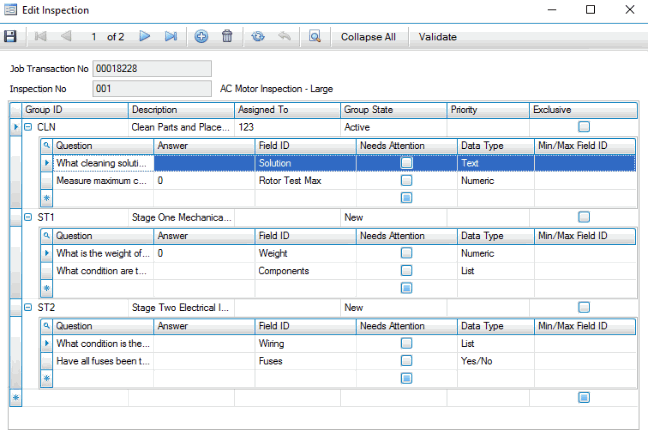
To edit an inspection:
- Select an inspection to edit and click Edit Inspection on the toolbar.
- Click the expand plus sign for the Group ID that holds the question you want to edit, or click Expand All on the toolbar.
- Edit the inspection answer(s) as necessary.
- Save your changes.
- Click Validate to validate the inspection answers.
- You can reorder questions by changing the field order. Use the Column Chooser to add the Field Order field to the grid. Edit the field order numbers as needed and save your changes. Click Refresh to see the questions in the new order.
- Delete a question from the inspection: select a question, right-click and select Delete from the context menu. A confirmation dialog box will appear. Click OK to proceed.
- Add a question to the inspection: Use the Column Chooser to add the Field ID and Data Type fields to the grid. Enter a question in a blank record, enter an answer if applicable, and enter a Field ID and a Data Type. Save your changes. NOTE that you can add questions of any data type except list. Additional fields that may be required depending on the data type can be added using the Column Chooser.
- Add a flag to an inspection question to indicate a question need further attention: Use the Column Chooser to add the Needs Attention check box to the grid. This field will appear in the mobile app.